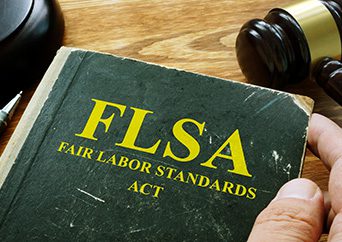Directions:
1. To issue an Auto ID Card for a vehicle that is already listed on your policy. Please click Auto ID on the left-hand toolbar.
.
2. From here, you will see a list of all vehicles scheduled on the policy.
3. Please select the correct vehicle. You will be shown all the information related to the vehicle on the policy. Press Continue.
4. To send the Auto ID card, please enter your email address. A copy will then be emailed to you.
5. If you would like to send a copy to another party, please check the box Deliver Via Email. Please enter the additional party’s information. Once you click Submit, a copy will be sent to the person issuing the Auto ID as well as the requesting party.
Material posted on this website is for informational purposes only and does not constitute a legal opinion or medical advice. Contact your legal representative or medical professional for information specific to your legal or medical needs.